Watch this User Tutorial for more information on RaceJoy!
RaceJoy How-to
See below to get the most out of the interactive race day features available in RaceJoy. Also, check out the FAQ section for more details. Most of these features were created by people like you - share your ideas and feedback!
If you are experiencing any issues, please see our Troubleshooting section or the FAQ page.
“I hope every race I ever do from here on out uses the RaceJoy app. My crew found it indispensable and my family and friends watching from afar were so excited to track my progress along the way. ”
“Excellent and very precise app and fun to follow a runner! Made the race more exciting.”
This is a how-to overview for relay teams using RaceJoy for live GPS tracking on race day.
How-To Be Tracked
Make sure to respond to any alerts or prompts you receive regarding settings in RaceJoy. Your tracking will only work if you have your settings correct. Relay Teams: See the Relay Team Tracking Instructions.
SetUp
- Find Race: Click Featured Races to access the event you are doing.
- Set Up Phone for Tracking: Click "I Want To Be Tracked" and follow the prompts carefully. If you are one of the few races where Bib Tag tracking is being offered in RaceJoy, you will need to click the PhoneTrak button to set up your phone.
- Track Others: You can track up to 50 people by clicking on the participant icon on the upper part of the screen. Relay Teams need to add ALL team members to their list to receive team progress alerts.
- Plan to Carry Your Phone: Participants must carry their phone during the race.
Race Day
- Turn Tracking On: Click the green blinking button on Race Day. Tracking is activated 30 minutes before the race start time.
- Click: Click START MY RACE/LEG as you cross the START LINE/LEG for more accurate progress alerts. This is optional. If you do not click START MY RACE, your start time will be based on mile one.
Relay Teams: select the leg you are completing and wait to click START MY LEG until you begin your leg. The first leg MUST click START MY LEG to receive team progress alerts.
Replay Race Day in Buzz: Click Buzz to review your alerts and replay cheers!
Note: You must access RaceJoy on race day to activate GPS tracking. If you do not click START MY RACE, RaceJoy will base your start time on when you reach mile one.
Warning: Turn OFF Wi-Fi on race day. This will cause tracking to disengage.
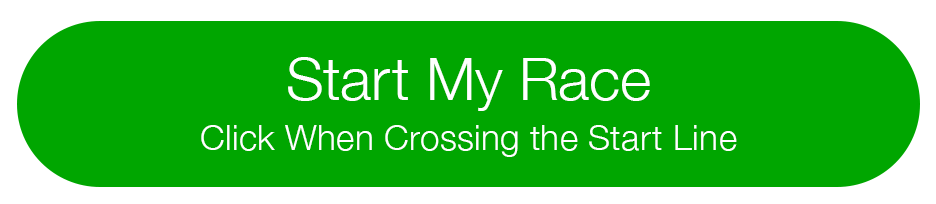
How-To Track Someone
- Add participants to your participants list:
- Click on the icon on the upper corner of your screen and search for your participant.
- Track them in a map view:
- Apple Users: click the feet icon at the bottom of the screen.
- Android Users: click the Track button at the top menu bar.
- Track them with GPS-based progress alerts:
- You will automatically receive these once you've added people to your participant list.
- Click Buzz and then Progress Alerts to view alerts received.
- The number of alerts vary by race and are typically sent out at every mile.
- Make sure you have your Notifications ON and your volume up to receive alerts.
How-To Send-a-Cheer
You can send pre-recorded audio cheer clips or custom text-to-cheer messages that are relayed in audio format to the participant. Cheers are delivered within moments of sending. You can send up to 50 cheers per participant per day.
To send a cheer:
- Click on the participant you wish to send the cheer to.
- Click the cheer you wish to send or click Text-to-Cheer and type in your message.
- Click send.
How-To Review Race Day
You can review your race day by going to the Buzz area of the app.
Progress Alerts: You can review any progress alerts sent while you were out on the course. Progress alerts are typically sent every mile for running events and every five miles for cycling or longer-distance events. Alerts include information like pace, elapsed time, and estimated finish time,
Cheers: You can review and replay any sent or received cheers. Cheers can be sent before, during or after the event. You can choose from pre-recorded audio cheers or sent personalized Text-to-Cheer messages.
Race Day News: Everything from important race news and emergency communications to RaceJoy alerts are delivered to this section.
How-To Track Relay Teams
Team Set Up:
All need to click "I Want to Be Tracked" upon initial set up. Follow the prompts.
Select "Relay Course" option in course selection section. You may need to scroll down the course option list.
Sign up with team or add team to list, if not shown. Make sure to select the correct team as many team names are similar.
Race Day:
Standard GPS Tracking:
People can track your position in a map view as you move along the course. You will also receive NearMe alerts as tracked relay team members draw near to you. Click the green blinking TrackMe button to activate tracking. This will appear within 30 minutes of the race starting.
Advanced Tracking Leg/Team Progress Updates:
- Each team member selects the leg(s) they are doing.
- Wait to click "Start My Leg" until you actually begin your leg. This begins the personal race time for that leg.
See the FAQ section for more details on using RaceJoy for relay teams. Additional information can also be viewed here: Relay Tracking Instructions.
How-To Set Up Apple Settings
- Notifications: Your device's notifications must be ON for RaceJoy (including Sounds) in order to receive audio progress alerts and cheers. Make sure the global Notifications setting is set to on.
- Location Services: The device you wish to have tracked must have Location Services ALWAYS ON for tracking to function (not "While Using"). Go to Privacy/Location Services to verify.
- Background App Refresh: General phone setting Background App Refresh must be ON for GPS tracking to stay enabled. Make sure the global Background App Refresh setting is set to On.
- Wi-Fi: You may receive a prompt from Apple saying Wi-Fi will improve your location services. Disregard this prompt, and make sure to use your cellular service provider when you turn your tracking on. Turn Wi-Fi Off on race day. Most people will connect to Wi-Fi to save on data and to overcome their provider’s limited service for a given area. This is fine when you are stationary or indoors, but it doesn’t work well with GPS tracking across race courses. Using Wi-Fi can cause your tracking to turn off as you move away from the Wi-Fi area. Plus, your battery will drain at a much faster rate as your phone attempts to make new connections as you move along the course.
Apple does not allow the App to override your settings. Please ensure these are enabled so that you can experience RaceJoy’s mobile features.
How-To Turn Off Certain Sound Alerts
You may wish to not have your music interrupted as often or may not want the pace alerts, if you are using another pace app or watch. Turning these off will not affect the ability to track your position on the course.
Audio Progress Alerts
These are typically sent out at every mile for running events and every five miles for cycling or endurance running events. They include your location, elapsed time, pace and estimated finish time.
You can turn off these audio alerts in your initial set up in RaceJoy or:
- Click the More button on the main race page, then Settings, and Alerts
- Disable Audio Progress Alerts
RaceJoy will still deliver your progress alerts without the sound notifications, and you can review them after you are done with the event by going to the Buzz area of RaceJoy. Those tracking you will still be able to receive your progress alerts.
All Audio Alerts:
If you’d rather not receive any audio alerts, including Cheers, from RaceJoy:
- Go to your phone Notifications setting and turn off the Sound setting for RaceJoy.
By turning off just the sound notification, this will enable RaceJoy to still deliver your progress alerts and cheers for you to review after you complete the course. You can do this by going to the Buzz area of RaceJoy.
Battery Optimization tips
- Come with a fully charged battery.
- Wait to turn on your tracking in RaceJoy until right before you begin the race.
- Do not use Wi-Fi.
- Turn off other non-essential apps.
- Turn off other tracking apps.
- If you see a poor cell zone graphic on the course map in RaceJoy, wait to turn on your tracking until you reach a functioning cell area.
For more information see our Battery Preservation Tips here.
No Guarantee: RaceJoy is bringing together multiple technologies to deliver advanced tracking and interactive experiences during the race. There are many variables that affect RaceJoy's ability to function properly and there is no guarantee RaceJoy will function for a given user.
Factors that may affect RaceJoy include older phone models, improper phone set up, weak cell signals in a given region, participant's use of Wi-Fi, unexpected course changes, etc. If you experience any issues, please contact us at support@racejoy.com.




