Participant FAQ & Troubleshooting
General RaceJoy Usage
How-To Be Tracked
Make sure to respond to any alerts or prompts you receive regarding settings in RaceJoy. Your tracking will only work if you have your settings correct. Relay Teams: See the Relay Team Tracking Instructions.
SetUp
- Find Race: Click Featured Races to access the event you are doing.
- Set Up Phone for Tracking: Click "I Want To Be Tracked" and follow the prompts carefully. If you are one of the few races where Bib Tag tracking is being offered in RaceJoy, you will need to click the PhoneTrak button to set up your phone.
- Track Others: You can track up to 50 people by clicking on the participant icon on the upper part of the screen. Relay Teams need to add ALL team members to their list to receive team progress alerts.
- Plan to Carry Your Phone: Participants must carry their phone during the race.
Race Day
- Turn Tracking On: Click the green blinking button on Race Day. Tracking is activated 30 minutes before the race start time.
- Click: Click START MY RACE/LEG as you cross the START LINE/LEG for more accurate progress alerts. This is optional. If you do not click START MY RACE, your start time will be based on mile one.
Relay Teams: select the leg you are completing and wait to click START MY LEG until you begin your leg. The first leg MUST click START MY LEG to receive team progress alerts.
Replay Race Day in Buzz: Click Buzz to review your alerts and replay cheers!
Note: You must access RaceJoy on race day to activate GPS tracking. If you do not click START MY RACE, RaceJoy will base your start time on when you reach mile one.
Warning: Turn OFF Wi-Fi on race day. This will cause tracking to disengage.
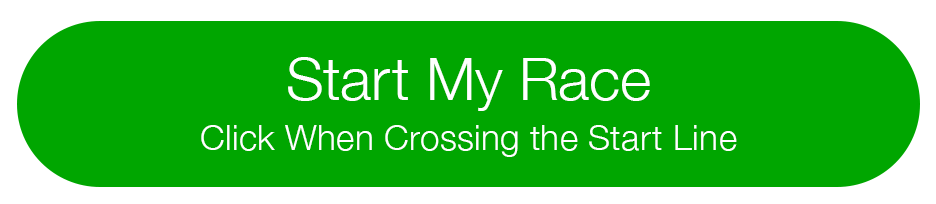
Is RaceJoy free?
Yes, all of RaceJoy’s features are free for participants and supporting friends and family and are being provided to you as a service by the race and its sponsors.
Do I need to carry my phone to use RaceJoy?
Yes, if you wish to use RaceJoy’s GPS tracking and GPS-based progress alerts, you will need to carry your phone and activate tracking on race day.
At this time, RaceJoy is not supported using an Apple Watch or Smart Watch independently.
Note: There are a select few races that also offer progress alerts based upon your chip/bib crossing timing points on the course. When this is available, you will not need to carry your phone for progress alerts. You will be notified if chip-based alerts are being offered.
What devices does RaceJoy work with?
RaceJoy is available for Apple and Android phones and tablets.
Sorry, RaceJoy is not available for Windows. RaceJoy is a mobile app and not available from a web browser.
Do I need to pre-set up other people to track me?
No, you simply need to let people know they can track you in RaceJoy and which race you are doing. They then search for you by name or bib number and add you to their participant list. Those tracking you will automatically receive progress updates as you cross milestones along the course.
Can I Share a Phone with My Friend/Child/etc.?
Each person using RaceJoy must carry their own phone and setup their own profile. Those that do not have their own cell phone can either borrow one from a family member, or manually enter their finish time for virtual events on the event's results page.
Can I play music and other apps with RaceJoy?
Yes! Music and other apps work well with RaceJoy. Also, our tests show that music does little impact to your battery. Please know that other apps may drain your battery at a significant rate. We recommend you turn off all other non-essential apps during the race – this tip is for spectators too! Just minimize RaceJoy and enjoy.
If you are using another app to provide you with pace information or if you simply don't want to receive the audio progress alerts from RaceJoy, you can turn off your audio alerts and still be tracked in RaceJoy by going to:
- Main race page in RaceJoy
- Click More
- Select Settings, then Alerts
- Disable Audio Progress Alerts
You will still be able to receive cheers. If you would rather not receive any audio alerts, including cheers, go to your phone's Notifications setting and turn off the Sound notifications for RaceJoy.
We recommend you keep the other types of notifications on so that you can still receive your cheers and progress updates in RaceJoy. You can review these when you are done by clicking on the Buzz button.
You may wish to not have your music interrupted as often or may not want the pace alerts, if you are using another pace app or watch. Turning these off will not affect the ability to track your position on the course.
Audio Progress Alerts: These are typically sent out at every mile for running events and every five miles for cycling or endurance running events. They include your location, elapsed time, pace and estimated finish time.
You can turn off these audio alerts in your initial set up in RaceJoy or:
- Click the More button on the main race page, then Settings, and Alerts
- Disable Audio Progress Alerts
RaceJoy will still deliver your progress alerts without the sound notifications, and you can review them after you are done with the event by going to the Buzz area of RaceJoy. Those tracking you will still be able to receive your progress alerts.
All Audio Alerts: If you’d rather not receive any audio alerts, including Cheers, from RaceJoy:
- Go to your phone Notifications setting and turn off the Sound setting for RaceJoy.
By turning off just the sound notification, this will enable RaceJoy to still deliver your progress alerts and cheers for you to review after you complete the course. You can do this by going to the Buzz area of RaceJoy.
I don't want my music interrupted. What do I do?
You have two options:
- Adjust your settings in RaceJoy: Click on your name at the top of the screen, follow the prompts and then de-select Audio Alerts and/or Cheers. Some people don't want the progress alerts at every mile, but still want to receive cheers from friends and family.
- Adjust your settings on your phone: Go to your phone setting Notifications area and turn off notifications for RaceJoy. You will not receive audio progress updates or cheers.
People will still be able to track your position and will receive progress alerts as you complete the course.
What are featured races vs. race calendar?
Featured Races are those in which the event or sponsor has contracted with RaceJoy to offer you an innovative race experience, including live phone tracking, progress updates and cheer sending. Some events have additional features such as results and race-timed alerts.
When doing a search for races, Featured Races will have a RaceJoy Ready badge next to their listing. There is no charge to you to use RaceJoy’s features.
Race Calendar Races are events that are listed in RaceJoy and may not be offering RaceJoy’s tracking and cheers. If you do not see the RaceJoy Ready badge and wish to use RaceJoy’s tracking and cheers, please let the race organizers know. They will need to contract with a Certified RaceJoy Providerv to offer its features.
Can I test RaceJoy prior to a race?
Yes, you can do a free test run of RaceJoy by entering the Training Days section. It includes free style GPS tracking and cheer sending. It does not include all of RaceJoy’s features such as progress alerts and interactive course maps. You will need to enter a personal ID number and share this with those you’d like to track you.
I accidentally signed in as a participant/spectator? How do I change my profile?
Click on your name or Guest at the top of the screen and follow the prompts. Make sure to include your information and not the participant you wish to track.


